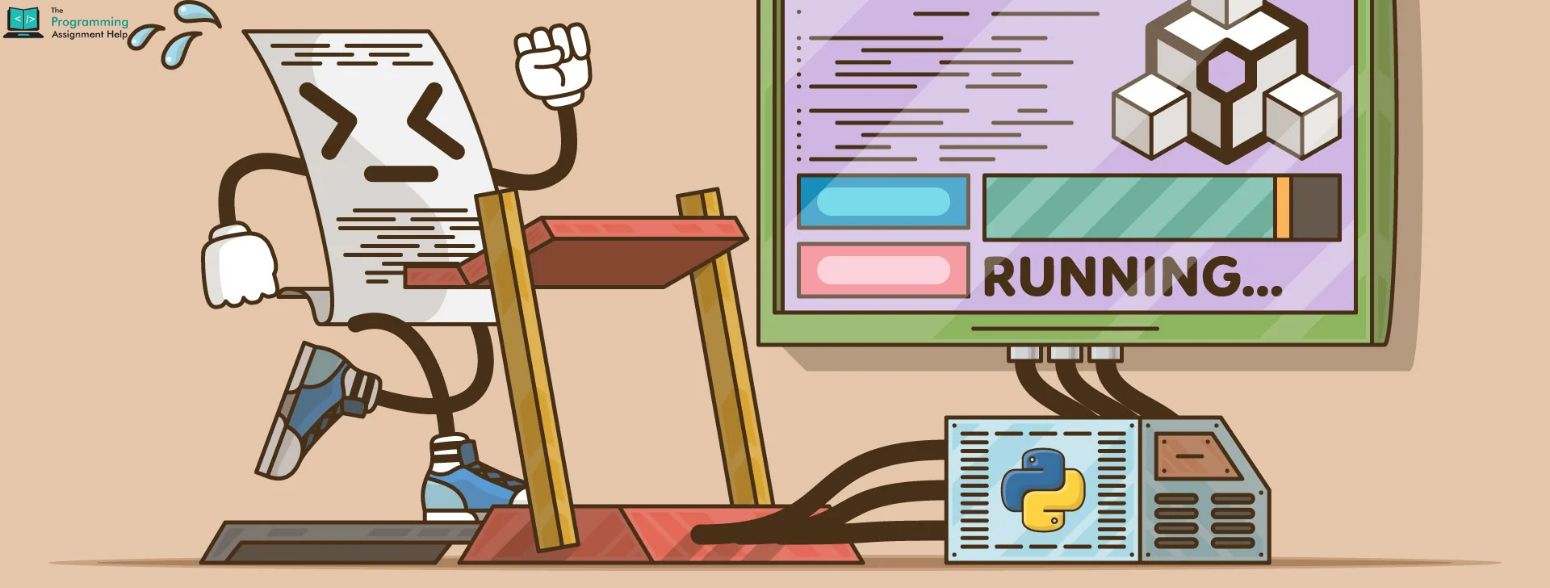
- 11th Oct 2024
- 17:43 pm
- Andrew
Are you ready to dive into the world of Python programming? Whether you’re a complete beginner or brushing up on your skills, running Python files in the terminal is an essential skill. This guide will walk you through the process step by step, making it simple and easy to follow. Let’s get started!
Step 1: Install Python
First things first, you need to make sure you have Python installed on your computer. Most computers might already have it, but it's worth checking.
For Windows:
- Go to the Python website.
- Download the latest version.
- Run the installer, and be sure to check the box that says “Add Python to PATH.” This will make it easier to run Python from the terminal.
For Mac:
- Python 2 often comes pre-installed, but you’ll want Python 3. A simple way to get it is to use Homebrew. Just open your terminal and type:
brew install python
For Linux:
- Most distributions already have Python. You can check by typing:
css
python3 --version
If you don’t have it, you can install it using your package manager. For example:
arduino
sudo apt-get install python3
Step 2: Open the Terminal
Now that Python is set up, it’s time to open the terminal.
- On Windows: You can search for “Command Prompt” or “PowerShell” in the Start menu.
- On Mac: Open “Terminal” from Applications > Utilities.
- On Linux: Look for the terminal in your applications menu.
Step 3: Navigate to Your Python File
To run your Python file, you need to be in the right folder. Use the cd (change directory) command. For instance, if your file is saved in a folder called “PythonProjects” on your Desktop, type:
Windows:
bash
cd Desktop\PythonProjects
Mac/Linux:
javascript
cd ~/Desktop/PythonProjects
You can check if your file is there by listing the files in the directory. Use ls for Mac/Linux or dir for Windows.
Step 4: Run the Python File
You’re almost there! Now it’s time to run your Python file. If your file is named script.py, just type:
For Python 3:
python script.py
If your system uses Python 2 by default when you type python, make sure to use python3 like this:
python3 script.py
Step 5: Troubleshooting Common Issues
You might run into a few hiccups along the way, and that’s okay! Here are some common issues and quick fixes:
- Command not found: This usually means Python isn’t added to your PATH. Double-check that you selected that option during installation.
- Syntax errors: These can pop up if there are mistakes in your code. Python is very particular about indentation and syntax, so take a close look.
- File not found: Ensure you’re in the right directory and that you spelled the filename correctly.
Conclusion
Running Python files in the terminal is a crucial skill for any budding programmer. Once you get the hang of it, you’ll feel much more confident tackling your projects. Remember, practice makes perfect! And if you ever feel stuck with your programming assignments, don’t hesitate to reach out for help. The Programming Assignment Help provides great support for students. Happy coding, and enjoy your Python journey!








